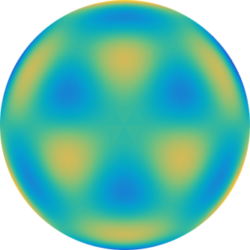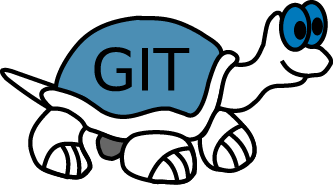I can never remember how to setup a new repository. Here are the instructions:
- Create repository in windows folder
- Select the folder and right-click, select Create New Repository Here
- Don’t make it bare
- Commit a first, empty change
- Right click and commit -> “Master”
- In the message box type “Repo Init commit”
- Check the box at the bottom for “Message Only”
- Click Okay
- Modify Gitolite User Management
- Add Gitolite repository
- Add User[s] with RW+
- Setup Repo on Server
- Login with Putty
- Goto repositories Folder (example, ‘repositories’)
- Type mkdir [newreponame].git
- Type git init –bare
- Push the new Windows Repository to the new bare repository
- In Windows, right click Git root folder, choose Tortoise->Push…
- Local: master (default)
- Select Remote->Manage button
- Remote: Server[reponame]
- URL: [coreserveruser]@serveraddy.com:[reponame]
- Click Okay
- Click Okay
- In Windows, right click Git root folder, choose Tortoise->Push…
- Done!